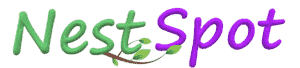How to Transfer Apple Music Playlists to YouTube Music: A Step-by-Step Guide
Apple Music users now have a streamlined way to transfer playlists directly to YouTube Music, a new feature introduced by Apple. This update, currently exclusive to YouTube Music, allows Apple users to easily switch platforms without losing their curated playlists. However, it’s worth noting that only self-created or collaboratively created playlists are eligible for transfer. Unfortunately, music files and the organizational folders associated with playlists won’t be moved through this process.
Transfer Your Apple Music Playlists to YouTube Music
Apple recently released details on this playlist transfer feature, available through their Data and Privacy page. According to Apple’s support documentation, users can initiate a playlist transfer by making a request from their Apple ID Data and Privacy settings. To use this feature, you’ll need an active Apple Music or iTunes Match subscription and a YouTube Music account.
Though transferring playlists usually takes a few minutes, the time required can vary depending on the number and size of playlists, with larger collections potentially taking hours to complete.
Key Requirements for Playlist Transfer
To successfully transfer playlists from Apple Music to YouTube Music, there are some important conditions:
- Subscription Requirements: An active Apple Music or iTunes Match subscription is necessary, along with an active YouTube Music account.
- Playlist Ownership: Only playlists that you’ve personally created or created collaboratively can be transferred. Curated playlists from Apple, shared playlists without collaborative permissions, and individual music files are not transferable.
- Availability on YouTube Music: Only songs available on YouTube Music will transfer. Exclusive tracks, podcasts, and audiobooks are excluded.
- Retention on Apple Music: Transferred playlists remain accessible on Apple Music after transfer, so there’s no need to worry about losing them on your original platform.
Step-by-Step Guide to Transfer Apple Music Playlists to YouTube Music
If you’re ready to transfer your playlists, follow these easy steps:
- Access Apple’s Data and Privacy Page: Head to Apple’s Data and Privacy site.
- Sign In to Apple ID: Enter your Apple ID credentials to access your account.
- Select ‘Transfer a Copy of Your Data’: Choose this option from the available actions.
- Follow the On-Screen Instructions: Follow Apple’s guidance to initiate the transfer process.
- Log In to YouTube Music: Sign in to your YouTube Music account to authorize the playlist transfer.
- Receive Notifications: Apple will notify you by email when the transfer begins and once it’s complete.
- Check Transfer Status: You can monitor the progress or cancel the transfer on the Data and Privacy page.
With this feature, Apple Music and YouTube Music users can easily switch between platforms without having to rebuild their entire library from scratch. This seamless transfer functionality could make YouTube Music an appealing choice for Apple Music users exploring other streaming options.