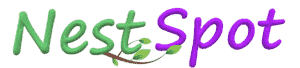How to Delete or Deactivate Your Instagram Account on Mobile or PC
If you’re looking to reduce your screen time or take a break from Instagram, you can delete or temporarily deactivate your account. Here’s a step-by-step guide to help you through both processes.
How to Delete an Instagram Account on Mobile (Android or iOS)
To permanently delete your Instagram account from a mobile device:
- Open the Instagram app on your Android or iOS device.
- Go to your Account Profile by tapping the hamburger menu (three lines).
- Go to Account Center and select Personal Details.
- Tap on Account Ownership and Control, then select Deactivation or Deletion.
- Choose the account you want to delete, select Delete Account, and tap Continue.
- Select a reason for deleting your account, enter your Instagram password, and follow the on-screen instructions to permanently delete your account.
How to Delete an Instagram Account on a PC or Laptop
There are two methods for deleting your Instagram account on a computer.
Method 1
- Sign in to your Instagram account on a browser and go to the Delete Your Account page.
- Select a reason from the dropdown menu and re-enter your password.
- Click Delete to permanently remove your account.
Method 2
- Open Instagram in your browser and click the hamburger menu (three lines).
- Go to Accounts Center > Personal Details > Account Ownership and Control > Deactivation or Deletion.
- Select the account you wish to delete, tap Delete Account, and enter your password to complete the process.
How to Deactivate an Instagram Account
If you only want to take a break from Instagram, deactivating it temporarily might be the right option.
Deactivate Instagram Account on Android or iOS
- Open the Instagram app on your Android or iOS device.
- Tap the hamburger menu and go to Account Center.
- Click Personal Details, then tap Ownership and Control.
- Tap Deactivation or Deletion.
- Select the profile you want to deactivate, tap Deactivate Account, and follow the prompts.
Deactivate Instagram Account on PC or Laptop
- Go to the Instagram website and select Accounts Center from the hamburger menu.
- Go to Personal Details > Account Ownership and Control > Deactivation or Deletion.
- Choose the account to deactivate, tap Deactivate Account, and enter your password to confirm.
How to Reactivate Your Instagram Account
If you change your mind, Instagram allows you to reactivate a deactivated or deleted account within 30 days:
- Open the Instagram app and log in using your username and password.
- This action will automatically reactivate your account if it's within the 30-day window.
By following these steps, you can delete or deactivate your Instagram account based on your needs, giving you control over your social media presence.