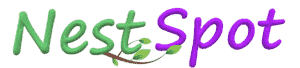How to Delete Your Activity History on Google Search on PC and Mobile
Google keeps a record of your search activity, enabling a more personalized experience. However, if you'd prefer to remove this activity, you can delete it easily on both PC and mobile. Here’s a step-by-step guide for managing your Google Search history.
Delete Google Search History on Your PC or Mac
You can delete your Google search history directly from the Chrome browser or from your Google account.
1. Delete Search History on Chrome
To clear browsing history on Chrome:
- Open Google Chrome on your PC or Mac, and click on the three vertical dots in the top-right corner.
- Select History, then click History again. Alternatively, press Ctrl + H on Windows or Cmd + Y on Mac.
- Click on Clear browsing data on the left side of the screen.
- Check the Browsing history box, then click Clear data.
This will delete your search history from Chrome but will not remove it from your Google account.
2. Delete Search History from Your Google Account
To delete all activity history from your Google account:
- Open Chrome and search for Google's My Activity page.
- Log in to your Google account if prompted.
- Under the search bar, click Delete.
- Choose a date range or select All time to delete all Google search history.
- Confirm your selection by clicking Delete.
Delete Your Google Search History on Android
You can remove your search history on Android either through the Google Search app or the Chrome browser.
Via Google Search App
- Open the Google app and tap on your profile picture.
- Go to Search History.
- Tap Delete and select a date range (Today, All time, or a custom range).
- Tap Delete to remove your search history.
Via Google Chrome
- Open Google Chrome on your Android device and tap the three dots in the top-right corner.
- Select History, then Clear browsing data.
- Select Browsing history, choose a time range, and tap Clear data.
Delete Your Google Search History on iOS
Deleting search history on iOS (iPhone or iPad) through Chrome is slightly different from Android.
- Open Google Chrome on your iOS device.
- Tap the three horizontal dots at the bottom right.
- Select History.
- Tap on Clear Browsing Data.
- Check Browsing history, choose a time range, and tap Clear browsing data twice to confirm.
Setting Up Auto-Delete for Google My Activity History
Google allows automatic deletion of your activity history at intervals of 3, 18, or 36 months. Here’s how to set it up:
- Open the Google My Activity page.
- Go to Web & App Activity and scroll to Auto-delete.
- Select Choose an auto-delete option and choose your preferred duration (3, 18, or 36 months).
- Click Next, review the activity, and confirm by clicking Confirm.
How to Stop Tracking in Google My Activity
If you want Google to stop saving your activity:
- Open the My Activity page.
- Go to Web & App Activity and select Turn off.
Note that this may impact the personalized experience Google provides. You can follow similar steps to disable Location History and YouTube History tracking.
By following these steps, you can control and delete your activity history on Google Search across your devices.